ESO Catalogue Facility - User Help
The ESO Catalogue Facility provides access to the astronomical source catalogues and other scientific data in tabular format that is being ingested into the ESO science archive through the Phase 3 process. It is designed to serve the catalogue data resulting from the ESO Public Surveys and other ESO observing programmes including multi-color photometric source catalogues, multi-epoch photometry (a.k.a. light curves), catalogues of variables, proper motion catalogues, target catalogues for spectroscopic surveys, galaxy redshift catalogues, catalogues of stellar properties and chemical abundances.
Click here to access the detailed User Manual for the ESO Catalogue Facility [PDF].
The typical workflow using the Catalogue Facility consists of the following steps: 1) Choose the catalogue of interest; 2) Define the query constraints; 3) Execute the query (SEARCH); 4) Review the query result; 5) Refine the query constraints and repeat the search if needed; 6) Download the catalogue data set resulting from the query.
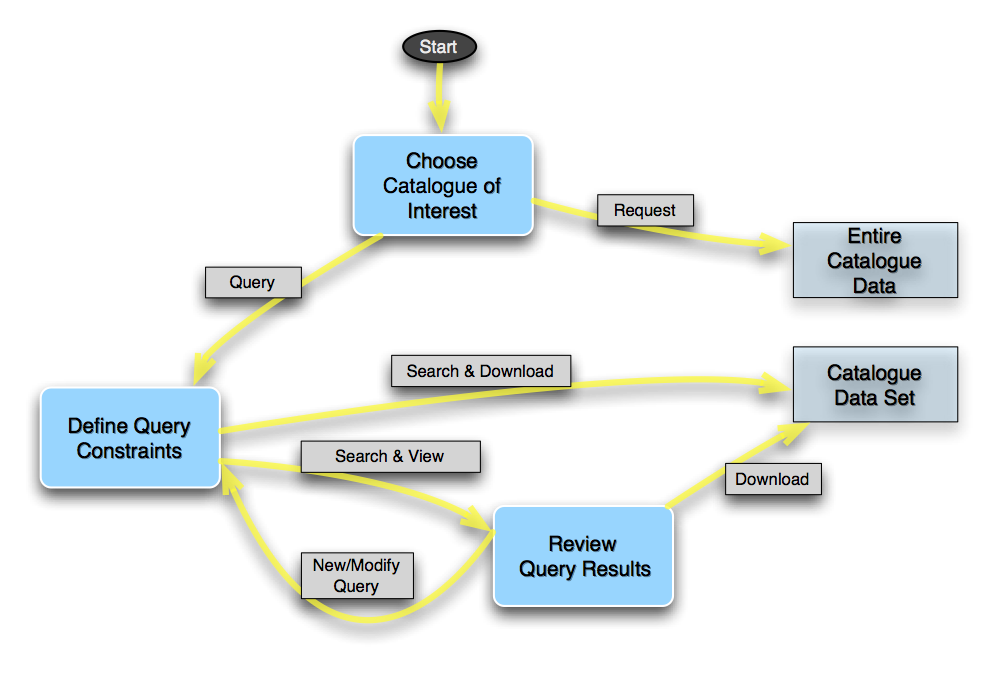
Figure 1: Catalogue Facility workflow diagramme.
Choosing the Catalogue of Interest
There are two search options to help identifying the catalogue of interest:
(a) Find keyword in the catalogue title
(b) Find by type of content employing Unified Content Descriptors as defined by the International Virtual Observatory Alliance, UCD 1+ controlled vocabulary
Example: To find all catalogues containing near-infrared K band data, enter EM.IR.K into the Content field.
Defining Query Constraints
Having pressed the Query button on the main page, the query form for the selected catalogue appears and the user can define positional and non-positional constraints to search the catalogue data.
- Target name, coordinates and region for searching by position (Note that several targets can be uploaded at once);
- Search Constraints to apply to each catalogue column.
Additionally, ordered output data can be requested (using the UP/DOWN arrows) and the set of columns and their arrangement for display on the results page can be specified (by moving the red bar up or down, drag & drop to rearrange them).
The expression syntax to define query constraints per catalogue column is based on the Astronomical Server URL syntax. Examples follow below.
| Conditional Expressions | Description |
|---|---|
| 5 =5 |
Matches values equal to 5 - default operator for numbers |
| <=5 | Matches values less than or equal to 5 |
| >5 | Matches values greater than 5 |
| !=10 | Matches values other than 10 |
| 1 .. 10 | Range operator matches values between 1 and 10. Note the spaces around the operator! |
| ABC =ABC |
Matches ABC - default operator for strings |
| =ABC% | Matches any string beginning with ABC. % is the wildcard character. |
| ~AbC | Matches ABC, ABc, AbC, aBC, abC, abc (independent of character case) |
| !~AbC | Not equal independent of character case |
| !=abc% | Not equal with wildcard |
| ==ABC | Strictly equal, matches ABC exactly |
| aaa .. ccc | Range operator for strings. Note the spaces around the operator! |
| >aaa | Matches values greater than aaa |
Strings containing blank characters should be enclosed with double quotes.
| Logical Expressions | Description |
|---|---|
| abc | def =abc | =def |
Logical OR |
| >1 & <10 | Logical AND |
| !(>1 & < 10) | Logical NOT |
| > 10 | null | Larger than 10 or NULL |
The natural order in which an expression is evaluated, given by the operators' precedence, can be modified through the use of parentheses.
Reviewing the Query Results
The tabular view of the data is limited to a maximum of 1000 records. It means the displayed data is truncated to the top 1000 records if the result set exceeds 1000 records but the data for download is not! From the query results page, the following actions are possible:
- Start a New query or Modify your query.
- Sort the results based on the contents of any column.
- Apply a filter operation to the tabular result set. The filtering operations can be specified in the text boxes under each column.
- Hide or re-order columns.
- Download the entire query result set (that is, not limited to the number of displayed rows nor does it take into account any filtering operation).
Features and limitations regarding the filter operation:
- At most one comparison operator is supported for a given column.
- The use of parentheses is not supported.
- Filters can be applied on any number of columns.
- The filter applies to the truncated list of results in case the total number of records found exceeds the limit of 1000 rows; it may be useful to request sorted output data (on the query form) to control the truncation, hence the filtering.
Download Data Formats
You can choose the download data format to be FITS (binary table), CSV (ASCII comma-separated values), TSV (ASCII tab-separated values), VOTABLE (XML format), or HTML.
Note that the arrangement of columns in the tabular viewer applies to the data download. Therefore, remember to pull the red bar in the Query form ("Constraints per Column" panel) below the last line to include all columns in the downloaded result set.
Click here to access the detailed User Manual for the ESO Catalogue Facility [PDF].
