
 | Science Archive |
| Implemented IVOA Standards: | ADQL 2.0 | DataLink v1.0 | ObsCore v1.1 | SSAP v1.1 |
TAP v1.1 |
UWS v1.1 | DALI v1.1 2017-05-17 | SODA v1.0 |
|---|---|---|---|---|---|---|---|---|
| Software: | 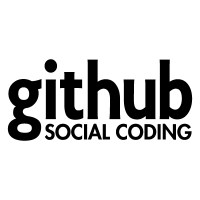 taplib implements: ADQL, TAP, and UWS; by Grégory Mantelet (ARI - Astronomisches Rechen Institut, Heidelberg) taplib implements: ADQL, TAP, and UWS; by Grégory Mantelet (ARI - Astronomisches Rechen Institut, Heidelberg) |
|||||||
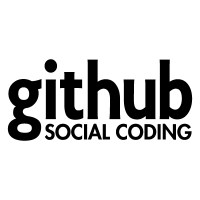 SSAPServer implements SSAP v1.1; by Vincenzo Forchì (ESO) SSAPServer implements SSAP v1.1; by Vincenzo Forchì (ESO) |
||||||||
| ESO code (not distributed) implements DataLink, ObsCore, SODA; by DFI/ESO | ||||||||
Last modification date of IVOA standards & ESO software: 2021-11-22
To change the ID in the input box above, you can either manually type therein an ID,
or click on one of the IDs here below (clicking on them sets the ID);
then, click on the service you want to activate.
Sample list of (clickable) IDs:
|
ADP.2011-06-24T14:55:29.867 (VVV filter=Ks tile image) ADP.2011-06-24T14:55:29.100 (VVV filter=Z tile image) ADP.2014-12-22T15:00:36.163 (VHS VIRCAM filter=Y pawprint image) ADP.2016-07-18T09:00:02.473 (HAWKI filter=BrG tile image) ADP.2016-07-20T09:16:48.344 (HAWKI filter=BrG pawprint image) ADP.2013-08-19T15:03:41.750 (VPhas+ OMEGACAM filter=NB_659 pawprint image) ADP.2013-07-04T15:07:12.747 (KIDS OMEGACAM filter=g_SDSS tile image) ADP.2014-10-01T10:19:21.580 (HARPS spectrum product) |
ADP.2015-04-17T12:15:34.457 (XSHOOTER spectrum of a GRB) HARPS.2004-02-17T03:02:33.233 (HARPS spectrum raw) ADP.2016-09-07T07:57:19.679 (catalogtile) ADP.2016-06-01T14:07:30.134 (cube) ADP.2020-03-02T15:35:28.594 (spectrum GIRAFFE) ADP.2013-07-15T14:08:12.807 (catalog AMBRE) ADP.2014-12-22T14:56:40.210 (srctbl VHS) ADP.2016-03-17T08:31:54.133 (obsolete catalog) ADP.2016-03-17T08:31:54.153 (obsolete srctbl) |
| Helper: Characteristics of standard filters | Helper: Characteristics of ESO filters |
Click on a tab to see its contents here.
SUBSTITUTE_ASYNC