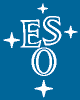
Help Page
| ESO Archive Overview | Archive FAQ | Archive Facility HOME | ESO HOME |
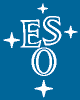 |
SCIENCE ARCHIVE FACILITY | Observational Raw Data Help Page |
||||||||||
|
||||||||||||
| The following sections provide some help on how to use and what to enter for the various query parameters offered in the observational raw data query form and instrument-specific query forms. Access is supplied through the WDB interface. If this is the first time you use this system, we recommend that you read the short WDB help page on how to specify queries and use operators to make full use of this system. | |||||||||||||||||||||||||||||||||||||||||||||||||||||||||||||||||
|
|
|||||||||||||||||||||||||||||||||||||||||||||||||||||||||||||||||
| This section provides information on the query parameters used to find observations of specific named objects or centered on specified RA and DEC coordinates. | |||||||||||||||||||||||||||||||||||||||||||||||||||||||||||||||||
| Target Name | Specify the name of the astronomical object you want to search for and select the appropriate name resolver from the pull-down menu.
Target identifiers may be resolved into coordinates by Simbad (default),
NED,
or matched against the OBJECT keyword value as specified in the data FITS header.
NED is an extragalactic database, hence galactic targets should be resolved by SIMBAD. If you match the target name against the OBJECT FITS keyword value, it will be wildcarded and the search will be case insensitive: car might return eta car, Cartwheel,... To change this default behaviour, use the following operands:
Solar System bodies cannot be resolved. Thus, if you would like to search for moving targets, enter a target name (e.g. neptune) and do not select any name resolver but instead choose the option 'OBJECT - FITS keyword' from the pull-down menu.
|
||||||||||||||||||||||||||||||||||||||||||||||||||||||||||||||||
| OBS Target Name | The target name as defined by the Principal Investigator (PI) during Phase 2. | ||||||||||||||||||||||||||||||||||||||||||||||||||||||||||||||||
| OBJECT | It is either the target designation (as given by the astronomer) for science exposures or the exposure Type for non-science frames. | ||||||||||||||||||||||||||||||||||||||||||||||||||||||||||||||||
| Search Box |
If you search by coordinates or target name, enter here the size
of the search box around the target. Alternatively, if you search by range in RA and DEC (see below), the Search Box field must be empty. |
||||||||||||||||||||||||||||||||||||||||||||||||||||||||||||||||
| RA | Alternatively to the target name, you can specify here the Right Ascension. Recognised format is either
sexagesimal or decimal hours. For sexagesimal notation, both blanks and colons are accepted as separators between hours, minutes and seconds. You may also search by range in RA (e.g. 15:00 .. 15:30). If so, be sure to empty the Search Box field. |
||||||||||||||||||||||||||||||||||||||||||||||||||||||||||||||||
| DEC | Alternatively to the target name, you can specify here the Declination. Recognised format is either
sexagesimal or decimal degrees. For sexagesimal notation, both blanks and colons are accepted as separators between degrees, arcminutes and arcseconds. You may also search by range in DEC (e.g. -51 00 .. -50 00). If so, be sure to empty the Search Box field. |
||||||||||||||||||||||||||||||||||||||||||||||||||||||||||||||||
| Input Format | Use the pull-down menu to indicate wether input values for RA are given in hours or degrees. | ||||||||||||||||||||||||||||||||||||||||||||||||||||||||||||||||
| List of Targets | Suppose you have a list of targets and you would like to query the ESO Archive for each target in that list.
Instead of having to re-type the target name or coordinates and run a new search for each target in the list,
you may query the ESO Archive using an input file of targets.
Click on the 'Browse' button to locate and upload the file from your local directories.
The file must contain no more than one target per line. The target can be
A few notes regarding the syntax of the input file:
Do not forget to set the size of the Search Box and the Output Format for coordinates!
|
||||||||||||||||||||||||||||||||||||||||||||||||||||||||||||||||
| Output Format | Choose here the output format for coordinates: either sexagesimal hours or decimal degrees/hours. Mark the checkbox to display the coordinates on the query result page. Coordinates are displayed in the field labelled Target Ra, Dec. |
||||||||||||||||||||||||||||||||||||||||||||||||||||||||||||||||
| Galactic Search Box | If you search by galactic coordinates, enter here the size of the search box around the target. | ||||||||||||||||||||||||||||||||||||||||||||||||||||||||||||||||
| Galactic Longitude | Search position in galactic longitude. If a precise value is given, then a boxsearch with the size given in the Galactic Search box field is executed.
It is also possible to specify ranges or regions with the .., the < and the > operators. Note that values for the galactic longitudes range from 0 to 360 degrees. Examples: 100..150 or >200 |
||||||||||||||||||||||||||||||||||||||||||||||||||||||||||||||||
| Galactic Latitude | Search position in galactic latitude. If a precise value is given, then a boxsearch with the size given in the Galactic Search box field is executed.
It is also possible to specify ranges or regions with the .., the < and the > operators. Note that values for the galactic longitudes range from -90 to 90 degrees. Examples: -60..-40 or <10 |
||||||||||||||||||||||||||||||||||||||||||||||||||||||||||||||||
|
|
|||||||||||||||||||||||||||||||||||||||||||||||||||||||||||||||||
| This section provides information on the query parameters used to find observations carried out during specific nights or in a specific program. | Night | The date of the beginning of the night in YYYY-MM-DD (or YYYY MM DD). An ESO night starts at noon and finishes at noon the following day (e.g. 2020-12-31 starts at 2020-12-31T12:00:00 and ends at noon the day after). The observation time is in UTC. To query it is possible to either enter:
Please note that APEX uses the TAI time scale. An observation day at APEX begins at 00:00 TAI. | |||||||||||||||||||||||||||||||||||||||||||||||||||||||||||||||
| Start | Enter the date of the first night in YYYY-MM-DD (or YYYY MM DD) and select a time from the pull-down menu. | ||||||||||||||||||||||||||||||||||||||||||||||||||||||||||||||||
| End | Enter the date of the last night in YYYY-MM-DD (or YYYY MM DD) and select a time from the pull-down menu. | ||||||||||||||||||||||||||||||||||||||||||||||||||||||||||||||||
| Program ID | Read the documentation on the ESO programme identification code. | ||||||||||||||||||||||||||||||||||||||||||||||||||||||||||||||||
| Program Type |
|
||||||||||||||||||||||||||||||||||||||||||||||||||||||||||||||||
| PI and CoIs | The name of the Principal Investigator and/or Co-Investigator. You may specify multiple names with the help of the OR operand, e.g. Smith OR Dupont. |
||||||||||||||||||||||||||||||||||||||||||||||||||||||||||||||||
| Service/Visitor Mode | Choose Service or Visitor mode from the pull-down menu. | ||||||||||||||||||||||||||||||||||||||||||||||||||||||||||||||||
| Title of the proposal | When searching you can enter in this field words from the title of the proposal. You may specify multiple words with the help of the OR operand, e.g. galaxy OR massive. Searching for parsec structure gives different results than searching for parsec OR structure. |
||||||||||||||||||||||||||||||||||||||||||||||||||||||||||||||||
| Data Product Information | |||||||||||||||||||||||||||||||||||||||||||||||||||||||||||||||||
| This section provides information on the query parameters related to a data product and its content. Parameters Category, Type and Mode provide unique high level description of an observation in terms of its purpose and technique. Note that only certain combinations of these keyword values are meaningful. | |||||||||||||||||||||||||||||||||||||||||||||||||||||||||||||||||
| Category | Choose the observation Category from the list. Multiple choices are allowed.
|
||||||||||||||||||||||||||||||||||||||||||||||||||||||||||||||||
| Type | Choose here the type of observation/exposure.
A pull-down menu lists commonly used Type values. It is not intended as a complete list of allowed values. Instead, it is intended as guidelines showing what type of information is included in those parameters. Alternatively, user defined input may be given in the text field next to the pull-down menu. Indeed, the Type can take more than one value. The values are separated with commas, without any blank spaces. This provides the means to describe a wide range of observations. If more than one value is present, it generally follows the general-to-specific order, i.e. a general term describing the type of technique, followed by qualifiers describing more specific details: e.g. FLAT,LAMP or FLAT,SKY. However, note that some observations are tagged the other way around: e.g. LAMP,FLAT or SKY,FLAT. Principal values and qualifiers are listed below. More details are available from the ESO data interface web page.
|
Mode (DPR.TECH) | The Mode (aka DPR.TECH) is the technique used for the observation.
The pull-down menu lists commonly used Mode values.
It is not intended as a complete list of allowed values. Instead, it is intended as guidelines
showing what type of information is included in those parameters.
|
||||||||||||||||||||||||||||||||||||||||||||||||||||||||||||||
| Instrument & Mode | Instruments are splitted into several modes: imaging, spectroscopy, interferometry, polarimetry,
coronography and other.
If you mark one or more instrument checkboxes, constraints both on the instrument ID (ins_id) and the Mode (dp_tech) will be automatically added to your query. Those constraints are editable in the text field labeled Instrument & Mode. Additional user defined constraints may be given in that field, provided you follow the SQL-like format. |
||||||||||||||||||||||||||||||||||||||||||||||||||||||||||||||||
| Archival Information | |||||||||||||||||||||||||||||||||||||||||||||||||||||||||||||||||
| Dataset ID | The Dataset ID is the name under which the data product is stored in the ESO Archive. This unique identifier consists of an instrument prefix followed by a timestamp (e.g. INS.YYYY-MM-DDTHH:MM:SS.sss). To learn more about the instrument prefix, please visit our FAQ. The Dataset ID corresponds to the FITS keyword ARCFILE, without the extension. |
||||||||||||||||||||||||||||||||||||||||||||||||||||||||||||||||
| Orig Name | The original file name as used on the instrument workstation at the telescope. | ||||||||||||||||||||||||||||||||||||||||||||||||||||||||||||||||
| Release Date | Except for a few special cases, there is a one year proprietary period
for the PI regarding SCIENCE and ACQUISITION frames. Once the proprietary period has expired, data are released. Frames belonging to all the other Categories, such as CALIB, are immediately public.
|
||||||||||||||||||||||||||||||||||||||||||||||||||||||||||||||||
| MJD-OBS | (Toggle mode) - MJD-OBS is the modified Julian Date (JD - 2400000.5) of the start of the observation. | ||||||||||||||||||||||||||||||||||||||||||||||||||||||||||||||||
| Observation Information | |||||||||||||||||||||||||||||||||||||||||||||||||||||||||||||||||
| This section provides information on the query parameters used to find observations carried out with certain constraints as specified in the Observation Block. | |||||||||||||||||||||||||||||||||||||||||||||||||||||||||||||||||
| OB Name | The name of the Observation Block itself, if known. | ||||||||||||||||||||||||||||||||||||||||||||||||||||||||||||||||
| OB ID | The unique identifier (an integer) of an Observation Block (OB), which is
the smallest schedulable observational unit for the ESO VLT.
An observation block contains a sequence of high level operations, called templates that need
to be performed sequentially and without interruption in order to ensure the scientific usefulness
of an observation. Observation blocks may include only one target acquisition.
An OB execution results in one or more raw files.
An OB can be interrupted and re-executed if some conditions are not fulfilled (e.g. bad seeing). The Science Archive Facility stores the raw files generated by all OB executions. Processed data products can be generated out of those raw files, inheriting their OB information. Follow the link provided on this identifier to display the full set of raw files generated. | ||||||||||||||||||||||||||||||||||||||||||||||||||||||||||||||||
| OB CONTAINER ID | The unique identifier of the observing block container; OB containers have been introduced to allow concatentation, grouping, time-linking of various OBs.
Follow the link provided on this identifier to display all the the raw files (or processed products depending on the context) of all OBs in the container, chronologically sorted. To know more about OB containers, please refer to the ESO Phase 2 observing material section of the linked document. |
||||||||||||||||||||||||||||||||||||||||||||||||||||||||||||||||
| OB CONTAINER TYPE | The type of observing block container used, e.g. Concatenation, Time-Link, Groups. To know more about OB containers, please refer to the ESO Phase 2 observing material section of the linked document. |
||||||||||||||||||||||||||||||||||||||||||||||||||||||||||||||||
| OB CONTAINER PARENT ID | The unique identifier of an observing block parent container. A parent container groups together two or more, so-called nested OB containers, thus realizing a hierarchical structure of containers and OBs used by the scheduler. Follow the link provided on this identifier to display all the the raw files (or processed products depending on the context) of all OBs in all the pertaining containers, chronologically sorted. To know more about OB containers, please refer to the ESO Phase 2 observing material section of the linked document. |
||||||||||||||||||||||||||||||||||||||||||||||||||||||||||||||||
| OB CONTAINER PARENT TYPE | The type of an observing block parent container, e.g., Concatenation, Time-Link, Groups. To know more about OB containers, please refer to the ESO Phase 2 observing material section of the linked document. |
||||||||||||||||||||||||||||||||||||||||||||||||||||||||||||||||
| OB TPLNO | It provides the template sequence number within the Observation Block. | ||||||||||||||||||||||||||||||||||||||||||||||||||||||||||||||||
| TPL ID | The identifier (name) of an observing template (observing template: entity containing a sequencer script, dealing with the setup and execution of one or more exposures of a particular type) | ||||||||||||||||||||||||||||||||||||||||||||||||||||||||||||||||
| TPL START | The start date marks the time when the observing template was executed. | ||||||||||||||||||||||||||||||||||||||||||||||||||||||||||||||||
| TPL NEXP | The number of exposures expected within the given observing template. | ||||||||||||||||||||||||||||||||||||||||||||||||||||||||||||||||
| TPL EXPNO | It provides the exposure number within the VLT observing template. | ||||||||||||||||||||||||||||||||||||||||||||||||||||||||||||||||
| Instrumental Setup | |||||||||||||||||||||||||||||||||||||||||||||||||||||||||||||||||
| This section provides information on the query parameters used to find observations according to instrumental setup. | |||||||||||||||||||||||||||||||||||||||||||||||||||||||||||||||||
| Exptime | The exposure time, in seconds. For infrared instruments the definition of exposure time is different in different contexts.
For LABOCA, the exposure time may be underestimated due to the continuous data taking setup, which records only exptime of the first subscan. Note that there is an known issue on the main raw query form, when querying for an infrared instrument (except VIRCAM): while the total integration time is shown in the result page, in input (when the user places a constraint on the Exptime field) the user's condition is applied to the averaged exposure time instead. This behaviour will be corrected soon. |
||||||||||||||||||||||||||||||||||||||||||||||||||||||||||||||||
| Chip ID | (No query, full-screen mode) - Detector chip identification. | ||||||||||||||||||||||||||||||||||||||||||||||||||||||||||||||||
| Exp ID | (No query, full-screen mode) - Unique exposure ID number. | ||||||||||||||||||||||||||||||||||||||||||||||||||||||||||||||||
| Filter | All filters.
This string is in the format <value>,<value>,... where <value> is the value assigned by reading the relevant FITS keywords, e.g., INS.FILT*.NAME. Example: SK,open |
||||||||||||||||||||||||||||||||||||||||||||||||||||||||||||||||
| Filter lambda min | Each imaging bandpass is the result of the covolution of the transmissions of the filter, the optics, and the sensitivity of the detector in use. A simple parametric characterisation of such bandpass is defined in terms of min and max wavelengths (FWHM) of the overall transmission curve. The value is expressed in nanometers. Example: 1160 (for the Js bandpass of SOFI) | ||||||||||||||||||||||||||||||||||||||||||||||||||||||||||||||||
| Filter lambda max | Each imaging bandpass is the result of the covolution of the transmissions of the filter, the optics, and the sensitivity of the detector in use. A simple parametric characterisation of such bandpass is defined in terms of min and max wavelengths (FWHM) of the overall transmission curve. The value is expressed in nanometers. Example: 1320 (for the Js bandpass of SOFI) | ||||||||||||||||||||||||||||||||||||||||||||||||||||||||||||||||
| Filter Characterisation |
The idea is to characterize the spectral coverage of the imaging raw frames,
and use this parametrized description to perform queries using wavelengths and/or standard filter names,
instead of finding records matching very particular and instrument-specific ESO filter names:
a plus, especially when the user wants to query for a bandpass across different instruments.
The list of filters' spectral coverages currently characterised is available here.
Limitations: L2) the raw user interface defines (in the blue panel) various observational modes: Imaging, Spectroscopy, Polarimetry, Coronagraphy, etc. Please note that when querying for Imaging, the query does not return some coronagraphy images (this is the case e.g. for EFOSC), nor some polarimetry images (this is the case e.g. for NACO). The reason for that is that different instruments encode differently the same information. Similarly, the current characterization effort is considering Imaging in that very same sense, leaving out some coronagraphy and polarimetry observations. Those will be approached in a second phase.
The Interface The user finds 2 fields to set constraints on the filter bandpasses:
As usual, constraints on different fields are combined with a logical AND.
I1) first field: Filter bandpass
Correspondingly, the expected output would be:
Bandpass similarity criterion:
I2) second field: Bandpass FWHM
Expected output:
If the second field is defined, the bandpass similarity criterion changes accordingly.
(*) Note:A constraint that uses an ESO filter name is the only exception to the rule "Imaging only".
It goes like this:
Imposing a constraint that uses the parametrized spectral characterization can work only for records which have been characterized. And given that only raw imaging (in the sense described above) have been characterized, all other modes are excluded, and will not be returned in the set of results. Instead, a constraint on the ESO filter name can be used on all records that provide a filter. And this happens also for spectroscopic records (order blocking filters) etc.
Standard bandpass names currently supported:
Example:
The names of the standard bandpasses supported by the service are reported here below, along with their characterisation, and bibliographic references.
|
||||||||||||||||||||||||||||||||||||||||||||||||||||||||||||||||
| Grism | All grisms.
This string is in the format <value>,<value>,... where <value> is the value of one of the FITS keywords INS.GRIS*.NAME. Example: GRIS_600B |
||||||||||||||||||||||||||||||||||||||||||||||||||||||||||||||||
| Grating | All gratings.
This string is in the format <value>,<value>,... where <value> is the value of one of the FITS keywords INS.GRAT*.NAME. |
||||||||||||||||||||||||||||||||||||||||||||||||||||||||||||||||
| Slit | All slits.
This string is in the format <value>,<value>,... where <value> is the value of one of the FITS keywords INS.SLIT*.NAME. |
||||||||||||||||||||||||||||||||||||||||||||||||||||||||||||||||
| NX | (No query, full-screen mode) - Number of pixels along X axis. | ||||||||||||||||||||||||||||||||||||||||||||||||||||||||||||||||
| NY | (No query, full-screen mode) - Number of pixels along Y axis. | ||||||||||||||||||||||||||||||||||||||||||||||||||||||||||||||||
| Ambient Parameters | |||||||||||||||||||||||||||||||||||||||||||||||||||||||||||||||||
| This section provides information on the tools available to find out under which ambient conditions the observations were carried out. | |||||||||||||||||||||||||||||||||||||||||||||||||||||||||||||||||
| DIMM-Seeing-at-start-time | (Toggle mode) - The FWHM seeing value measured at the beginning of the observation The Seeing viewer can be invoked by clicking on the provided link in the 'DIMM-Seeing-at-Start' column of the query result page. Other ambient conditions such as humidity, temperature, pressure, wind speed etc can be obtained from the ESO Ambient Conditions Database. | ||||||||||||||||||||||||||||||||||||||||||||||||||||||||||||||||
| DIMM-Seeing-average | (Toggle mode) - The average FWHM seeing conditions calculated over the exposure time as measured by the DIMM station. The Seeing viewer can be invoked by clicking on the provided link in the 'DIMM-Savg' column of the query result page. Other ambient conditions such as humidity, temperature, pressure, wind speed etc can be obtained from the ESO Ambient Conditions Database. | ||||||||||||||||||||||||||||||||||||||||||||||||||||||||||||||||
| Airmass | (Toggle mode) - The airmass at the start of the observation. | ||||||||||||||||||||||||||||||||||||||||||||||||||||||||||||||||
| Additional Tools | |||||||||||||||||||||||||||||||||||||||||||||||||||||||||||||||||
| FITS Header Display | (Toggle mode) - The ESO Archive stores on-line the complete FITS headers of all raw FITS files. The FITS header viewer can be invoked by clicking on the 'Header' link in the 'HDR' column of the query result page. | ||||||||||||||||||||||||||||||||||||||||||||||||||||||||||||||||
| Distance | (Toggle mode) - For each source matching your request, the computed distance (in degrees) from the input target will be displayed in an extra column in the query result page. A target is defined either as the name of an astronomical object (e.g. 4C-00.62) or as a set of coordinates (RA=15:00 ; DEC=-51:00). Note that user defined ranges in RA/DEC do not define a target. | ||||||||||||||||||||||||||||||||||||||||||||||||||||||||||||||||
| Position Angle | (Toggle mode) - The position angle of the retrieved observation as seen from the input target (see "Distance" above) from North to East anticlockwise. | ||||||||||||||||||||||||||||||||||||||||||||||||||||||||||||||||
| Number of Frames | (Toggle mode) - Mark the checkbox to get the total number of frames returned by your query, on a per Instrument basis. Statistics will be displayed at the bottom of the query result page. | ||||||||||||||||||||||||||||||||||||||||||||||||||||||||||||||||
| Cumulative Exptime | (Toggle mode) - Mark the checkbox to get
the cumulative Exptime per Filter,
Instrument and Category.
Statistics will be displayed at the bottom of the query result page. Please note that the Cumulative Exposure Time is overestimated for multi-chip instruments (e.g. FORS2, VIMOS, XSHOOTER). |
||||||||||||||||||||||||||||||||||||||||||||||||||||||||||||||||
| Sky Map | (Toggle mode) - Mark the checkbox and the
Aladin Java applet
will provide you with the pointing distribution of all the sources matching your request
and having Ra, Dec information.
Just click on the Aladin logo at the bottom of the query result page.
In addition, the Aladin image server will find the best background image to be loaded (MAMA, DSS2 or DSS1),
provided the size of your search box is less than 6 degrees.
Each matching source displayed in Aladin is colour-coded by instrument and is linked back to the ESO Archive by clicking in the Aladin measurement window:
More about the VOTable description is available at http://www.ivoa.net/Documents/latest/VOT.html. You may download the VOTable by right-clicking (Save Link Target as...) on the filename votableNUMBER.xml. If the query results do not contain any Ra, Dec information, no VOTable is produced. |
||||||||||||||||||||||||||||||||||||||||||||||||||||||||||||||||
| Display Options | |||||||||||||||||||||||||||||||||||||||||||||||||||||||||||||||||
| Mark | To request data please select the datasets in the results table by marking the checkbox in the left-most column, then press the button labeled Request Marked Datasets. Datasets for which the proprietary period is over are highlighted in green and are publicly available. Datasets that are still under the proprietary period are highlighted in red and can only be downloaded by the corresponding PI. | ||||||||||||||||||||||||||||||||||||||||||||||||||||||||||||||||
| If you are in tabular mode and you wish to display the full individual record of a matching source, click on the appropriate magnifying glass in the query result page. | |||||||||||||||||||||||||||||||||||||||||||||||||||||||||||||||||
| Output preferences | By default, if more than one record are retrieved, results will be displayed in html tabular mode, one matching record per line.
If only one record is retrieved, it is displayed in full-screen mode. To export the results of your query to an ascii file, select one of the options from the pull-down menu in the Output preferences.
|
||||||||||||||||||||||||||||||||||||||||||||||||||||||||||||||||
| Return max rows | the maximum number of rows to be returned. By default, this number is set to 200. | ||||||||||||||||||||||||||||||||||||||||||||||||||||||||||||||||
| Download Portal | |||||||||||||||||||||||||||||||||||||||||||||||||||||||||||||||||
| What is the Downlad Portal? |
The archive user, after having selected files of interest utilising one of the ESO archive interfaces,
reaches the Download Portal which allows to specify some download options, like:
As the user activates or deactivates the various checkboxes, the total number of files, the total size, what goes into the download script, in the file list, and in the zip file, are all updated instantaneously. To download the files, click on one of the three options on the right hand side.
|
||||||||||||||||||||||||||||||||||||||||||||||||||||||||||||||||
| Download Portal Options | |||||||||||||||||||||||||||||||||||||||||||||||||||||||||||||||||
| Raw data for which processed data are available |
For some of the raw files that you requested, reduced products published within the ESO science archive exist.
Those products are also available for download within the same page, under the section: Products generated from the input raw data. You can either download just the raw files, or download the related reduced products, or both. |
||||||||||||||||||||||||||||||||||||||||||||||||||||||||||||||||
| Raw data for which no product has been generated | Raw data for which the ESO science archive does not yet provide reduced data products. | ||||||||||||||||||||||||||||||||||||||||||||||||||||||||||||||||
| Associated raw calibrations | The set of raw calibrations needed to process the raw science files. More info... | ||||||||||||||||||||||||||||||||||||||||||||||||||||||||||||||||
| Associated processed calibrations | The set of processed calibrations (master) needed to process the raw science files. More info... | ||||||||||||||||||||||||||||||||||||||||||||||||||||||||||||||||
| Processed quicklook |
Processed quicklook data (QC0) are generated immediately after the observation is carried out (hence not using certified pipeline-processed calibration data)
to ensure that:
|
||||||||||||||||||||||||||||||||||||||||||||||||||||||||||||||||
| Night Logs | A Night Log report (text format) contains comments on any issues that could have happened during the observation (e.g. instrument problems), as well as the information about the ambient conditions (airmass, seeing, transparency, etc.), the OB grade, etc.. The content_length provides only an order of magnitude of the file size. | ||||||||||||||||||||||||||||||||||||||||||||||||||||||||||||||||
| Other data | All files in your original request that do not belong to any of the categories above; you must have requested them directly by name. Examples are: historical advanced data products, master calibrations, APEX product tarballs, HARPS pipeline-processed calibrations or science-polarimetry products, Science Verification packages, individual phase 3 ancillary files, etc. | ||||||||||||||||||||||||||||||||||||||||||||||||||||||||||||||||
| ESO HOME | Archive HOME | FAQ | Search |
|
17 July 2024 Send comments to the ESO Operations Helpdesk |
|||